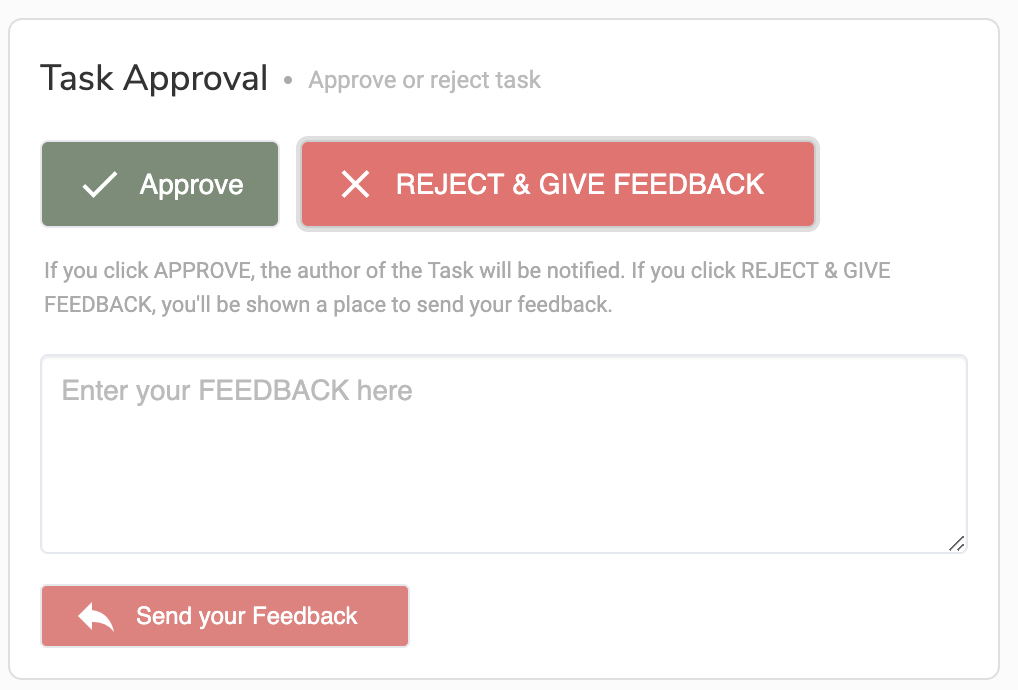If you sent the design request and forgot to add information or details, no worries! You can message your project manager from the portal. In the subject line, be sure to include the name of the design project.
If you just made the design request and it has not been turned into a project yet ….
In your portal, go to Messaging in the left hand navigation menu. Select your project manager in the “to” field. In the “subject” field, include the name of the project. You can use the Messaging area to communicate with your project manager at any time — no matter what phase your project is in.
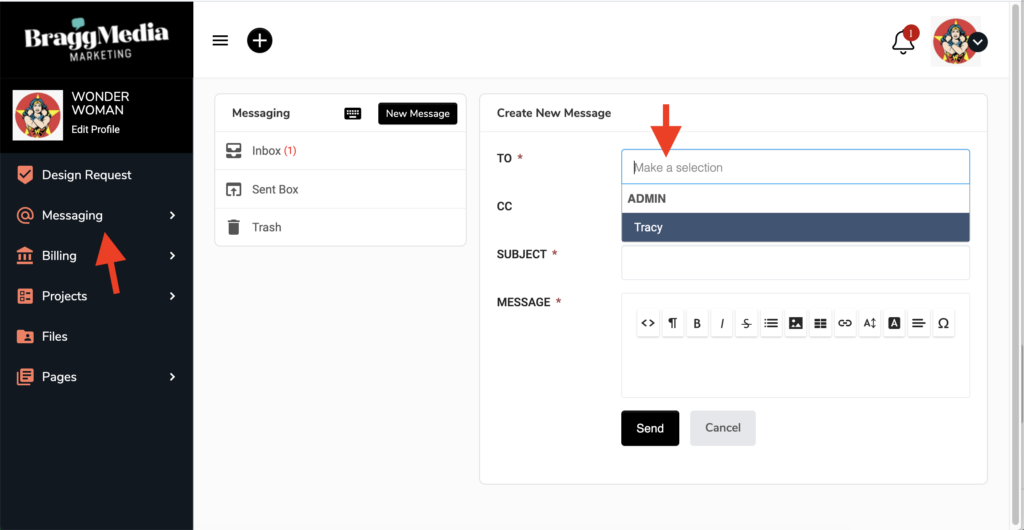
If the design request is pending …
When a design request has been turned into a project and the designer is working on the project, go to Projects in the left hand side menu.
Click on the project.
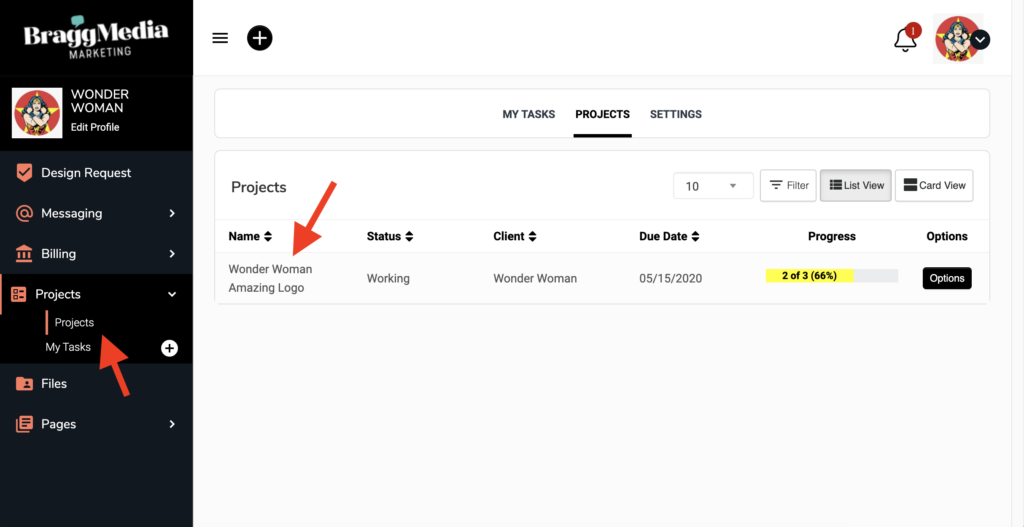
Click on the task associated with the development of your project. Scroll down and comment on the task.
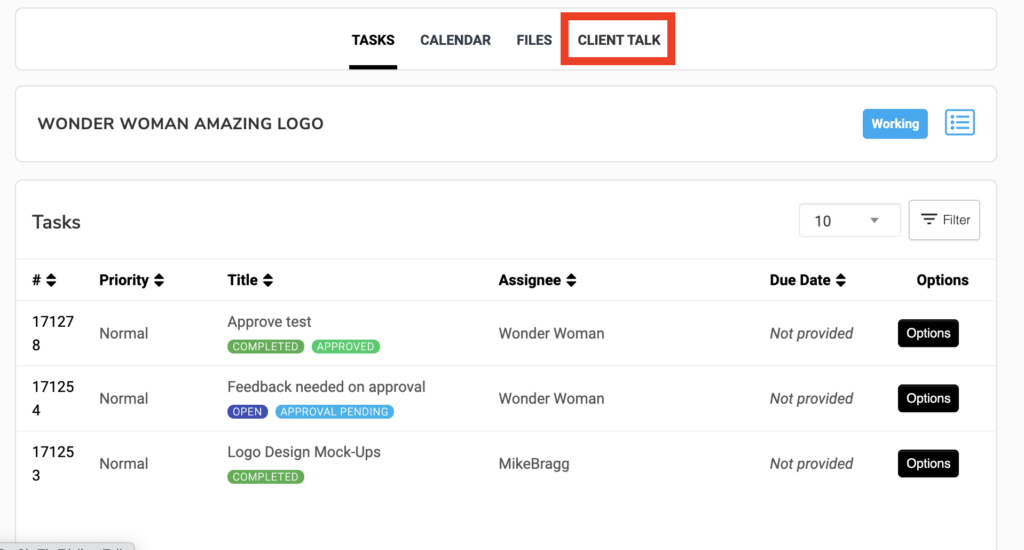
You also can use “Client Talk” in the white menu above the task information. From here, you can send a message about the project.
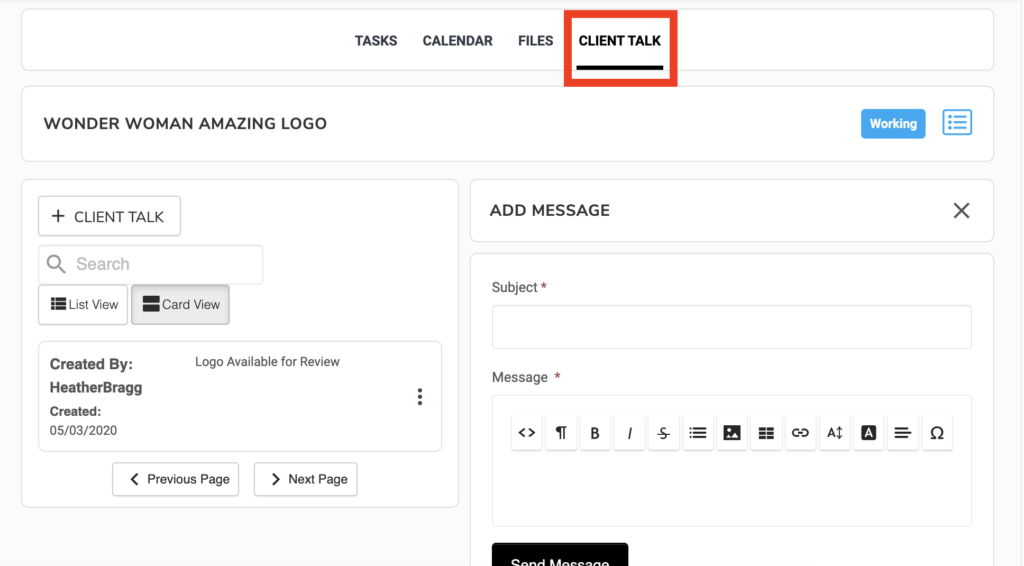
If your proof is ready and you need changes to the project …
Once a mock-up or proof is ready for your review, the project manager will assign you a task to approve or reject the project. You will receive an automated e-mail from the Client Portal. You can click on the link in the e-mail to be taken directly to the task.
Or if you are logged into your portal, go to Projects in the left hand navigation menu. Click the project name. Click on the task assigned to you.
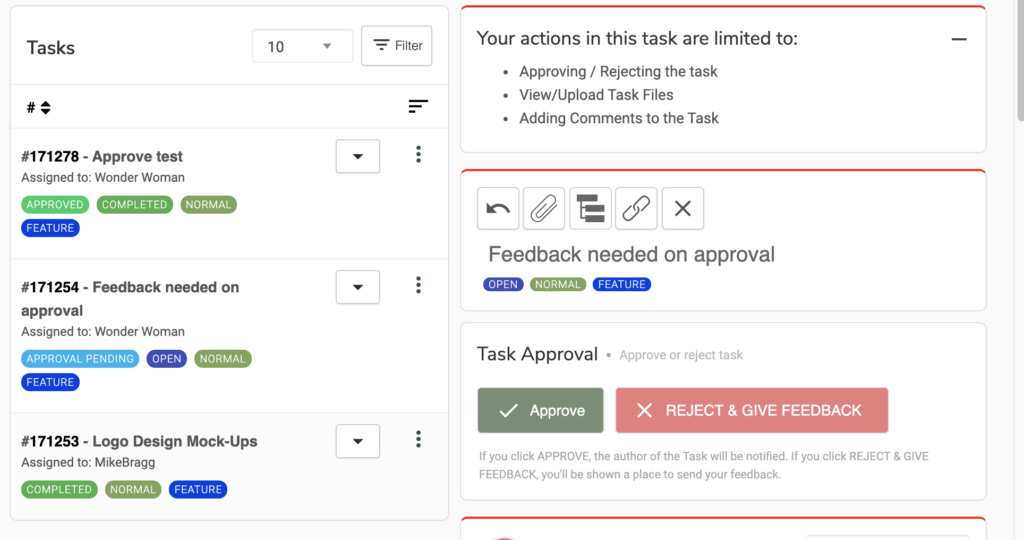
You will see a green “approve” button and a red “reject and give feedback” button. When you click the reject button a field will open up below. Type in the additional details to complete the project to your satisfaction.